概要
コーポレートサイト内に特定のTwitterのタイムラインを表示させます。
Twitterのガイドラインに沿って進めていきます。
全体の手順
Twitterのタイムラインを表示させる手順は下記の通りです
- 埋め込みコードの設定
- コーポレートサイトに埋め込む
完成イメージ
お問い合わせフォームの下にタイムラインが表示されるようにします。
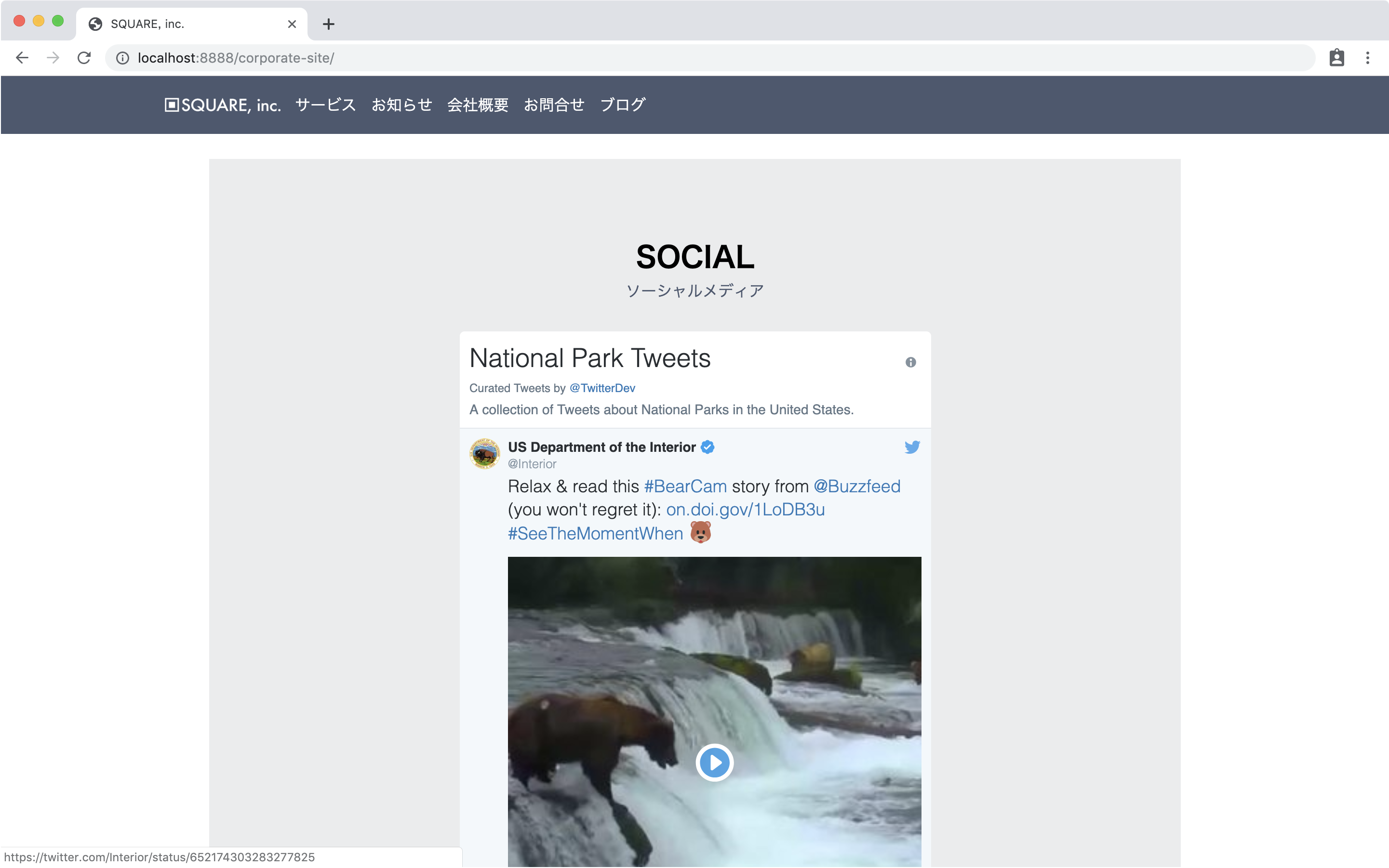
外部参考サイト
Twitterのガイドライン
https://publish.twitter.com
埋め込みコードの設定
手順はTwitterのガイドラインに則り記述しています。
Twitterの更新により手順が変わることがあります。
本手順は2019年5月28日現在のものです。
https://publish.twitter.comに移動します。
入力窓に、埋め込みたいタイムラインまたはモーメントのリンクを入力します。
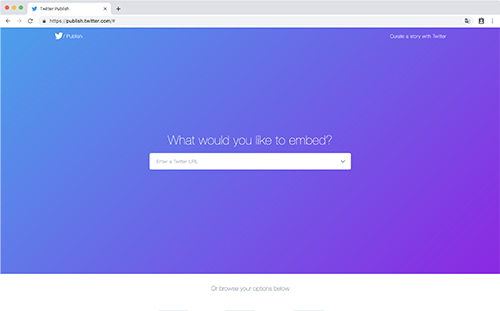
入力して進むとコードが表示されるのでコピーします。
イズや文字の色を変更したい場合は「set customization options」をクリックして設定できます。
本コンテンツの場合、set customization optionsでheightを500pxくらいにセットするときれいに表示されますので、設定してみてください。
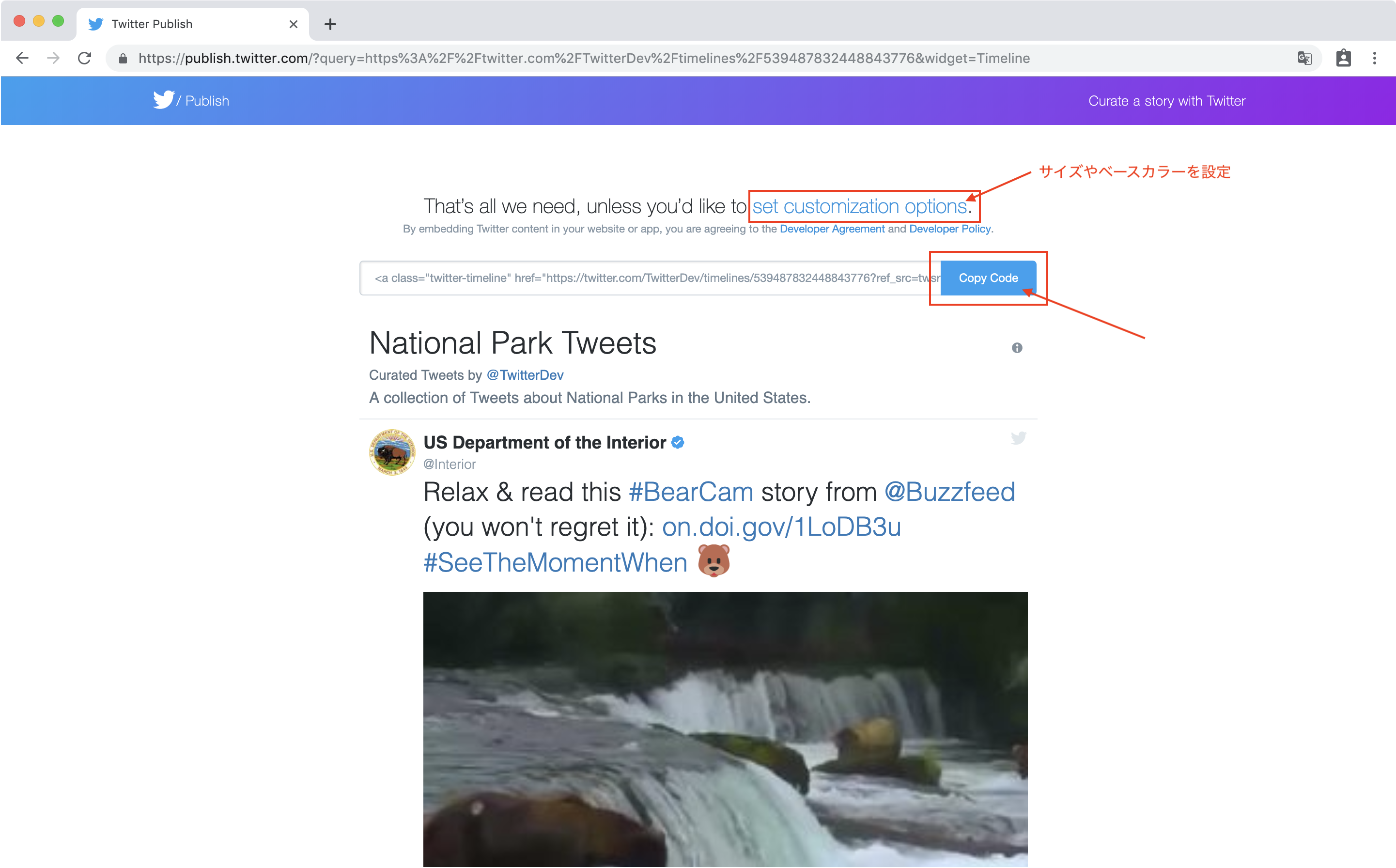
埋め込みコードが更新されるので、更新された埋め込みコードをコピーしておきます。
コーポレートサイトに埋め込む
<main>内の一番下に表示させます。
まず、今、一番下にあるお問い合わせが最後ではなくなるのでlast-wrapperというクラス名を削除します。
次に<!-- end contact -->の下にタイムライン表示スペース追加します。
index.html
<!-- contact -->
- <div class="wrapper last-wrapper" id="contact">
+ <div class="wrapper" id="contact">
<div class="container">
<div class="wrapper-title">
<h3>CONTACT</h3>
<p>お問い合わせ</p>
</div>
<form method="POST" action="./conf.php">
<div class="form-group">
<p>お名前 *</p>
<input type="text" name="name">
<!-- <p class="error">お名前は必須です。</p> -->
</div>
<div class="form-group">
<p>Email *</p>
<input type="email" name="email">
<!-- <p class="error">Emailは必須です。</p> -->
</div>
<div class="form-group">
<p>お問合せ内容 *</p>
<textarea name="text"></textarea>
<!-- <p class="error">お問い合わせ内容を入力してください。</p> -->
</div>
<button type="submit" class="btn btn-submit">内容を確認する</button>
</form>
</div>
</div>
<!-- end contact -->
+ <!-- SNS -->
+ <div class="wrapper last-wrapper" id="sns">
+ <div class="container">
+ <div class="wrapper-title">
+ <h3>SOCIAL</h3>
+ <p>ソーシャルメディア</p>
+ </div>
+
+ <div class="sns">
+
+ </div>
+ </div>
+ </div>クラス名がsnsのdivの中に、先程生成した埋め込みコードを貼り付けます。
index.html
<!-- end contact -->
<!-- SNS -->
<div class="wrapper last-wrapper" id="sns">
<div class="container">
<div class="wraper-title">
<h3>SOCIAL</h3>
<p>ソーシャルメディア</p>
</div>
<div class="sns">
+ <a class="twitter-timeline" href="https://twitter.com/TwitterDev/timelines/539487832448843776?ref_src=twsrc%5Etfw">National Park Tweets - Curated tweets by TwitterDev</a> <script async src="https://platform.twitter.com/widgets.js" charset="utf-8"></script>
</div>
</div>
</div>
</main>あとはCSSを調整します。
styles.css
/* sns */
#sns {
background-color: #ebeced;
padding-bottom: 80px;
}
.sns {
width: 50%;
margin: 0 auto;
}responsive.cssはスマホ用に設定している部分に追加します。
responsive.css
/* スマホ用 */
@media screen and (max-width: 660px) {
~~省略~~
+ /* sns */
+ .sns {
+ width: 80%;
+ }
}ブラウザで確認します。
完成イメージと同様に表示されていたら、サーバにアップロードして反映して完了です。
